To preview your web app in your favourite web browser, you don’t have to do anything special to set up a local web server on your computer — it’s part of Yeoman.
Start the server
Run a npm script to create a local, Node-based http server on localhost:3000 (or 127.0.0.1:3000 for some configurations) by typing:
npm run serve
Open a new tab in your web browser on localhost:3000:
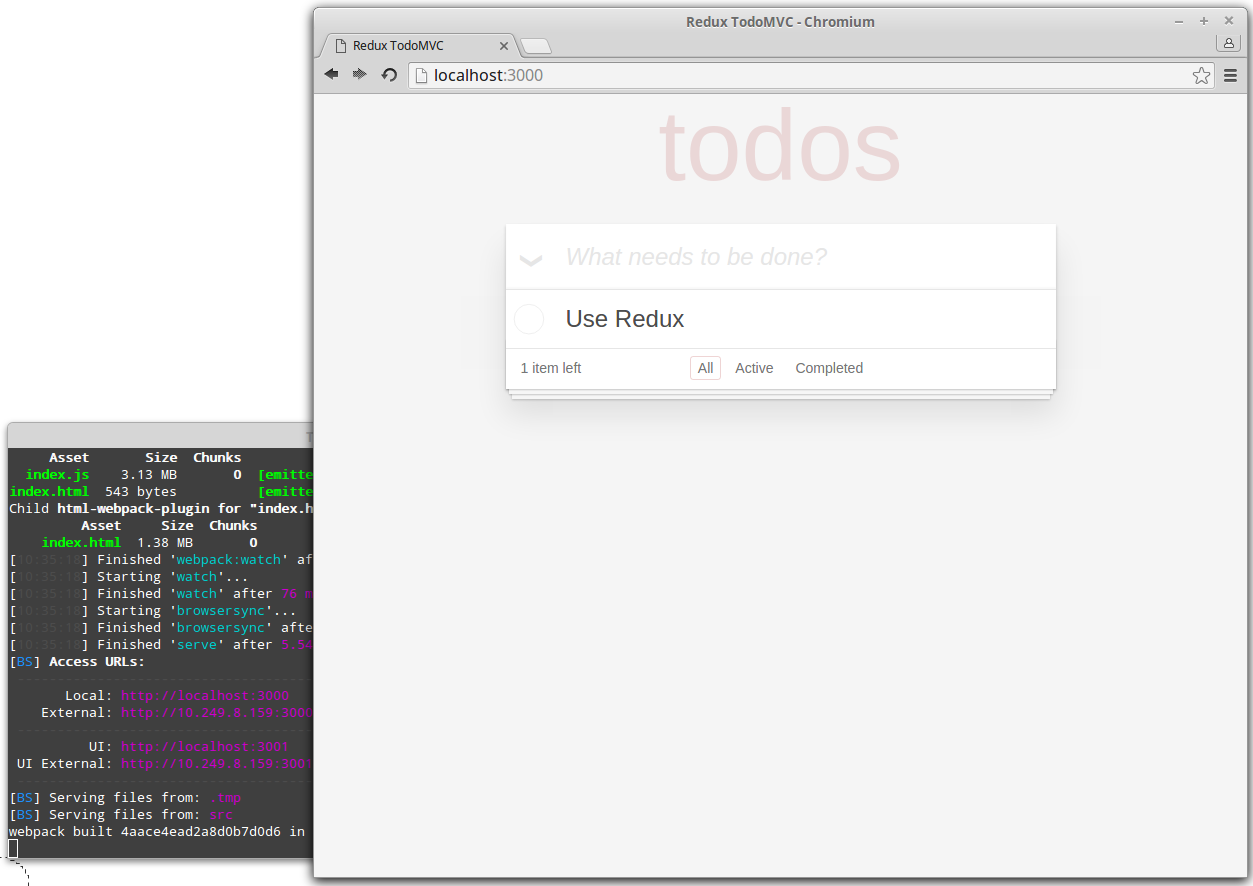
Stop the server
If you ever need to stop the server, use the Ctrl+C keyboard command to quit your current CLI process.
Note: You can’t have more than one http server running on the same port (default 3000).
Watch your files
Open up your favorite text editor and start making changes. Each save will automatically force a browser refresh so you don’t have to do this yourself. This is called live reloading and it’s a nice way of getting a real-time view of your application state.
Live reloading is made available to your application through a set of Gulp tasks configured in gulpfile.js and Browsersync configured in gulp_tasks/browsersync.js; it watches for changes to your files and automatically reloads them if it detects a change.
Below, we edited Header.js in the src/app/components directory. Thanks to live reload we go from this:
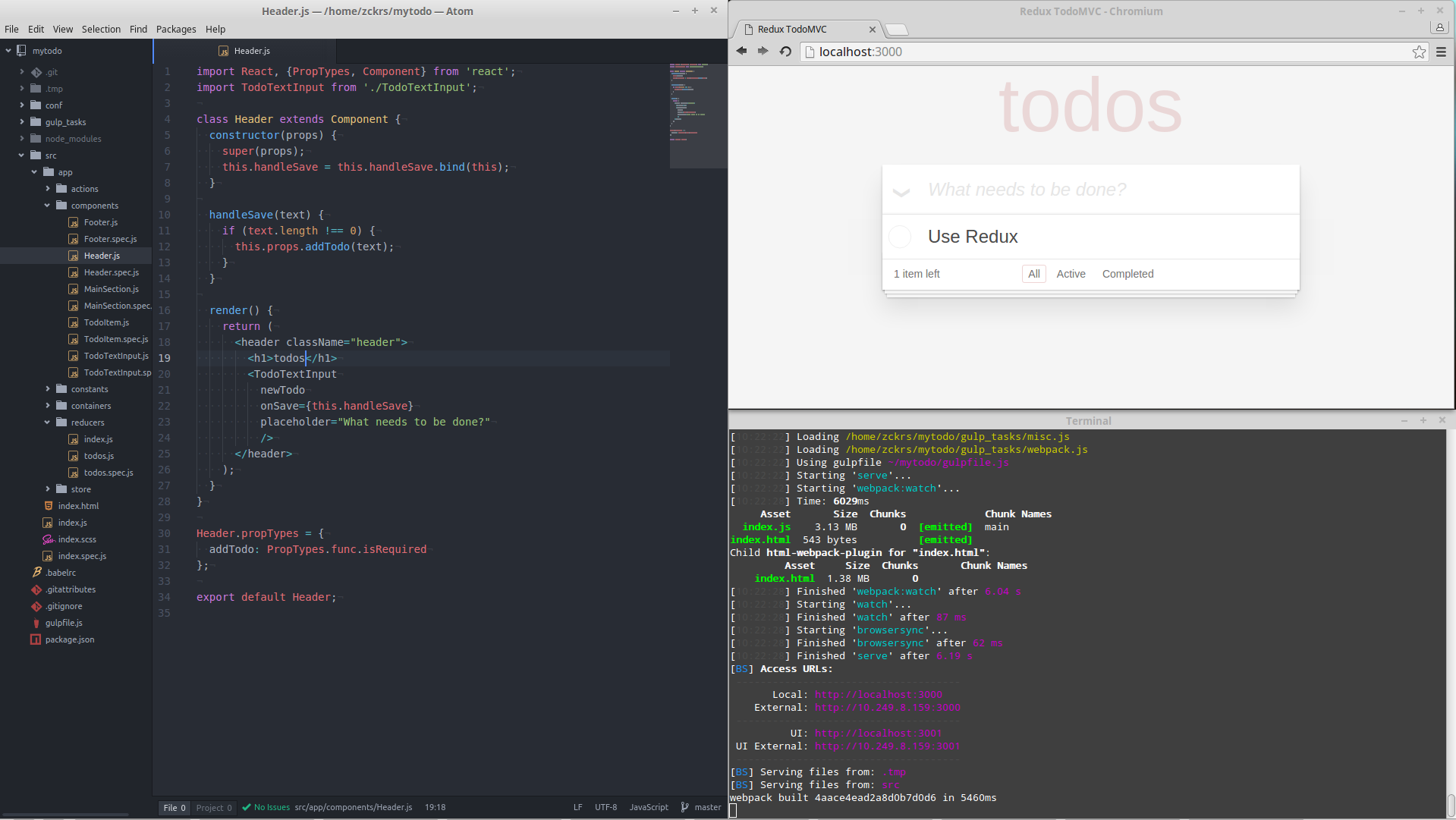
To this instantly:
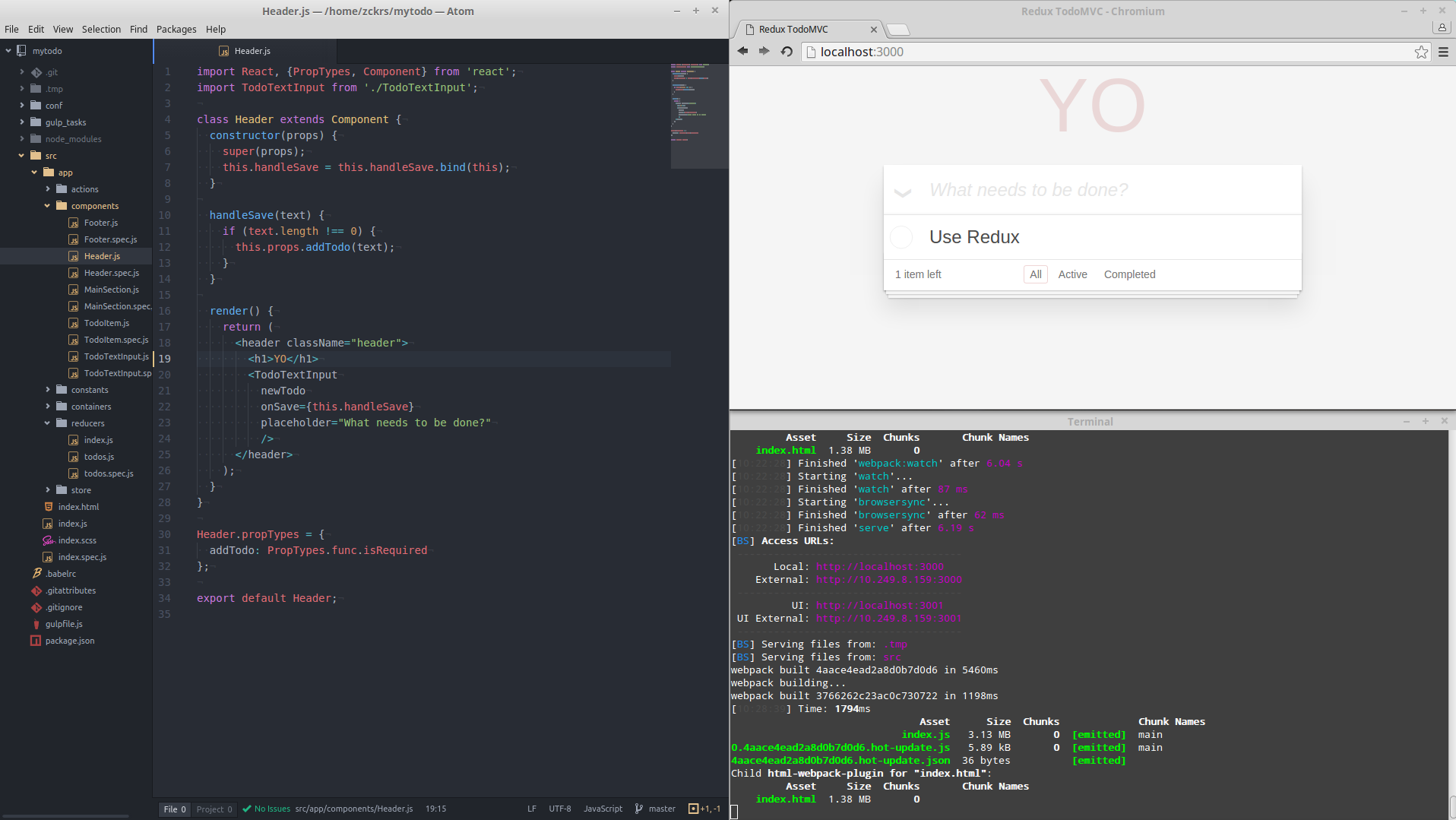
Don't forget the test!
You have a TodoMVC app tested and you change the title header. You should edit test in `mytodo/src/app/components/Header.spec.js` **or** revert the change for demonstrate livereloading
